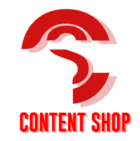If you are a ‘single MAC user’ and need to share the device with your 12-years old daughter, 19-year-old son and occasionally by your partner, you might want to create separate accounts. It will help others to adjust their work and files.
This information is intended to create multiple accounts so no one steps on another’s toes.
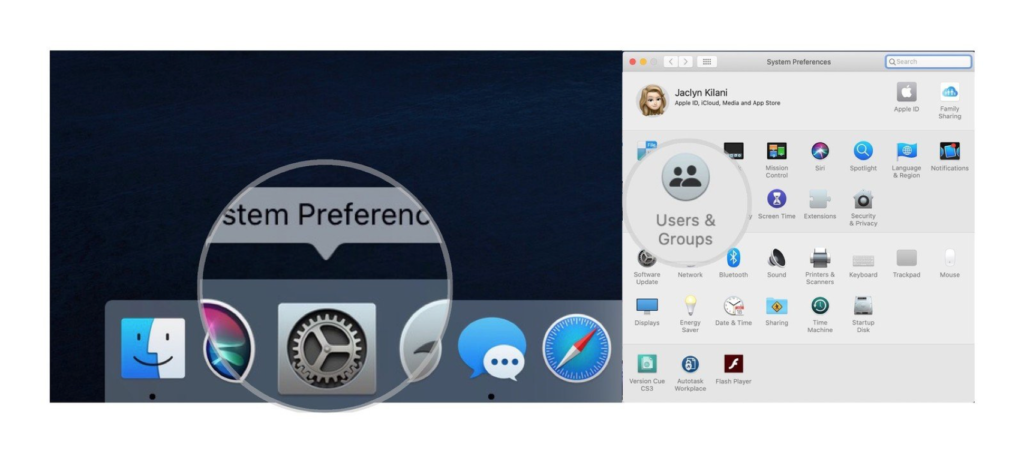
Compared to older versions (Pre-OS X), the current models have several beneficial features. Letting multiple users to access the single desktop is handy for people who now work for home. They also need to share the system with other family members. This access is different from letting other professionals in office use the same OS for the organization.
Here’s how you could continue to keep business away from personal accounts of the family with a simple modality.
Key Takeaways from this personal MAC 911:
- Creation of user accounts and usage types
- Parental controls
PS: You remain the ADMIN. The settings are not affected and manage parental controls with dexterity.
The ADMIN account is the most crucial to take cruise control of the OS. Being in charge will enable:
- Changing settings whenever required.
- Sharing, backup and use of the start up disc for security purposes.
- Modifying existing accounts or setting up new ones.
- Resetting passwords of users.
- Handling parental controls on minor user.
- Only admins can unlock preference panes.
Look at your own user account by going to:
- Systems Preferences
- User & Groups
You can see a number of options
Change password if required.
Use the padlock under the window to make appropriate changes.
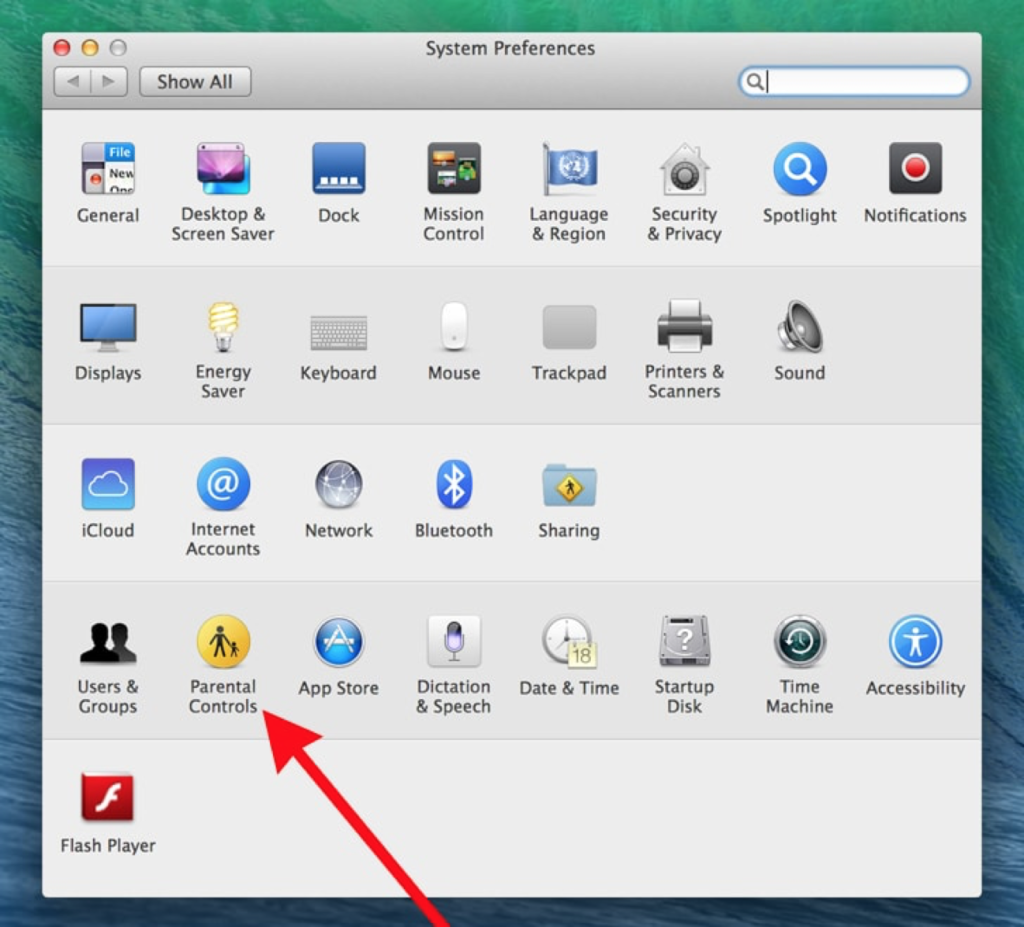
Account with parental control
If children use the same computer, then the following set up is mandatory for the ADMIN.
Go to System Preferences
User & Groups
For the new version go to
Parental controls with macOS Catalina. This feature was introduced to allow family sharing.
- Click family sharing from the menu. It is on the top left hand corner of the screen time frame.
- Choose the name of child/family member. If screen time frame is not being used then apply the password of the person to access it.
- There will be a number of settings on the sidebar.
- Check ‘Downtime’. Set up the upper time limit for the user.
- Apple allows limits to various apps. The user gets a notification 5 minutes in advance to close the system.

There are other standard account types available.
- Sharing only account
- Guest Account
Sharing account allows another user to access specific files. If any colleague comes over to check work, this account can be created from the New Account Menu. The system allows ADMIN to fill details for others. Share the preference pane to access it.
A guest account can be created with the same preference lists available in the menu. They can login to their email without accessing your account. They go to any files/folders unless you have activated the preference.
At the end
Most MAC users have single accounts. As people continue to work from home, it may become essential to know how to let others use the system.